WordPress is one of the most popular web hosting services out there. It's a multi-faceted, open source software and content management system (CMS) which allows you to create and host websites. But did you know WordPress.org and WordPress.com are two WordPress sites altogether?
WordPress.org allows you to have full control over the customization and management aspects of your website. But, it also comes with a lot more heavy lifting and requires you to purchase your own domain name as well as edit code and install plugins yourself.
Meanwhile, WordPress.com is more of an “all-in-one” option and is comprised of a network of blogs that run on a hosted software. Wondering if WordPress is free? It offers both free and premium versions.
For the purpose of this article, we'll mainly focus on WordPress.com.
What's the Purpose of WordPress?
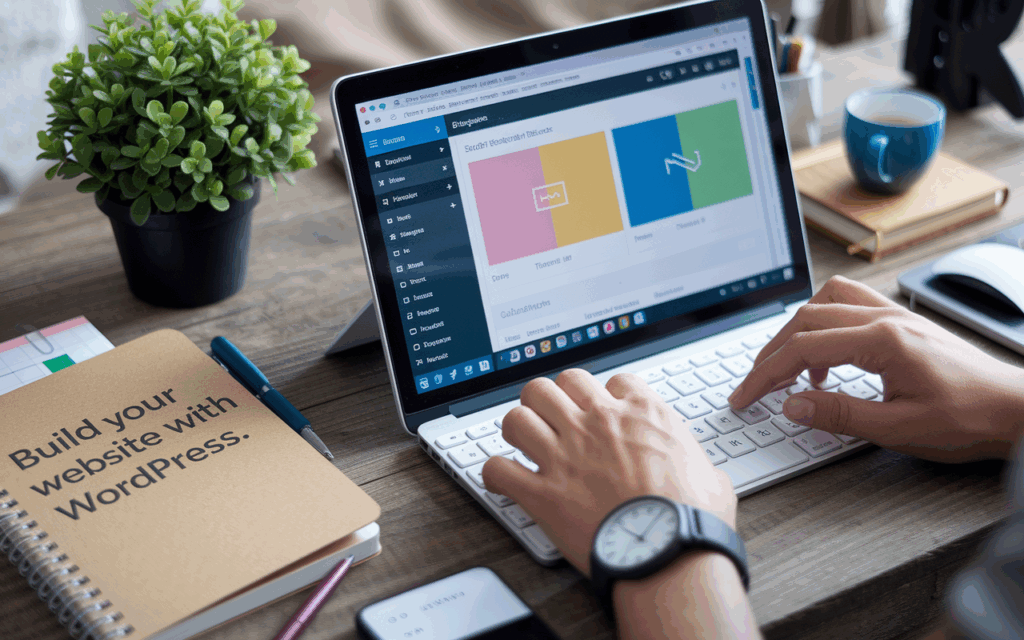
WordPress was developed using a “plugin architecture.” As a result, it features a templatized structure which allows you to quickly (and easily) customize any website for a variety of different purposes.
The initial use of WordPress was mainly for creating websites, and with just a few clicks, the platform is also compatible with other sites and services.
From business use cases to hobbies and lifestyle websites, the WordPress software allows web hosting for a variety of purposes, such as:
Building a business website
Hosting your blog or portfolio, or
Creating an online store (hello e commerce!)
The platform can be used to create web applications from any device and is one the most powerful web CMS for business websites.
What Are The Benefits of WordPress?
These days you don't have to be a developer in order to create a professional, high-functioning website. Most WordPress users aren't designers or web pros — they're everyday business owners and hobbyists! There's a wide range of benefits and a lot of WordPress powers to take advantage of.
Some of the top benefits include:
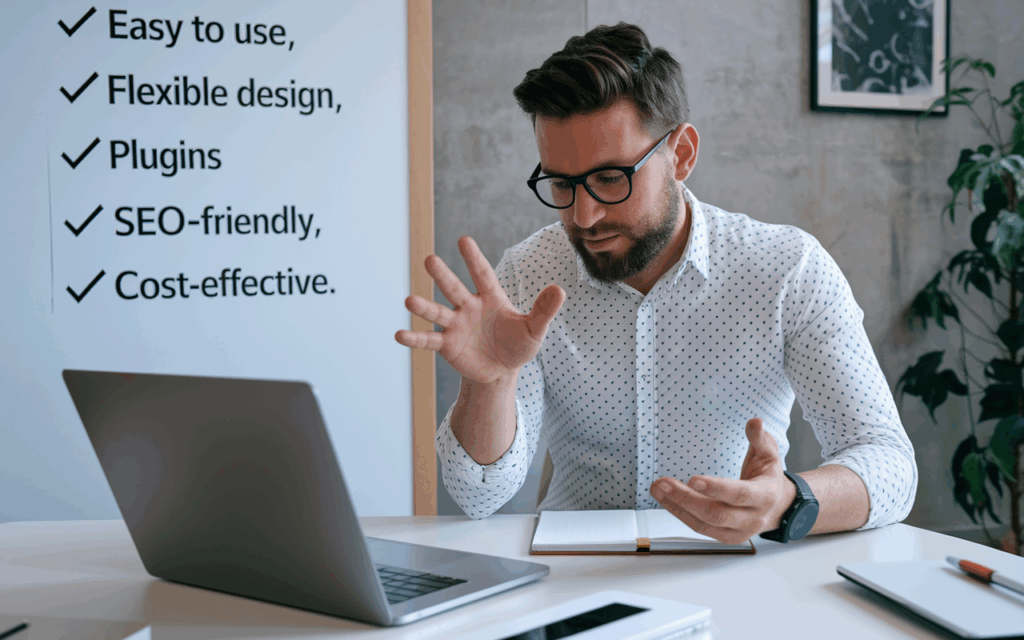
Simple user Interface
For those who want a simple way to create blogs showcase content, the WordPress blog function and WordPress editor is a quick and easy way to publish content. Because there are so many built-in tools, you can focus on creating content instead of learning how to code or wrestle with design.
Easy customization
WordPress offers a wide variety of plug-and-play WordPress themes to help you make your own website unique. WordPress also provides a range of both free WordPress plugins as well as premium themes and plugins.
Built-in security
WordPress includes features such as password protection and SSL certificates to enhance your WordPress website security. You can also install WordPress security plugins as well as WordPress backup plugins which will safeguard your content in the event you need to recover your site.
Pro Tip: Keep your WordPress version up to date to help ward off bugs and potential security threats.
Seamless Integrations
WordPress is compatible with a lot of different third-party tools, so you can integrate a wide range of plugins into your site to enhance functionality and features. For example, you could use a plugin to add a share button to your site or you could install a plugin that allows visitors to schedule appointments online or add a cart for your e commerce store. The possibilities are nearly endless!
SEO & analytics
Even the core WordPress software offers some built-in search engine optimization tools, but many upgrade to a paid WordPress SEO plugin to help get an edge in the SEO game. Meanwhile, Google analytics integration provides detailed reporting around sessions and page views, organic searches, bounce rates, 404 errors, traffic channels, and more.
WordPress community
The WordPress community is welcoming and inclusive place made up of other WordPress contributors who can help answer questions and provide advice. To join a community, select the Groups tab to see nearby meetups. You can also enter your city in the search bar to look for upcoming events or find an event's page so you can request to join the group.
How to Get Started in WordPress.com
To use WordPress, here's a simple step-by-step guide to get your new website off the ground:
Step 1. Select a WordPress plan
You'll want to do your research and decide which plan offering and price point aligns with your goals, then pick from one of following 5 plans:
Personal
Premium
Business
eCommerce
If you decide to go with the WordPress.org option, you'll need to have WordPress installed on your computer. You'll also need to select web hosts to support your new blogging platform.
Step 2. Select your theme
You'll want to do your research and decide which plan offering and price point aligns with your goals, then pick from one of following 5 plans:
Personal
Premium
Business
eCommerce
If you decide to go with the WordPress.org option, you'll need to have WordPress installed on your computer. You'll also need to select web hosts to support your new blogging platform.
Step 2. Select your theme
You'll want to do your research and decide which plan offering and price point aligns with your goals, then pick from one of following 5 plans:
Personal
Premium
Business
eCommerce
If you decide to go with the WordPress.org option, you'll need to have WordPress installed on your computer. You'll also need to select web hosts to support your new blogging platform.
Pro Tip: You'll want to get really familiar with your WordPress dashboard or WP Admin. It's where you'll do most of your customization, content creation, and management.
Step 3. Create and add posts and pages to your website
Content added to a WordPress website usually consists of WordPress Posts and WordPress Pages. Posts are typically used for blogs and portfolios because they refresh, keeping new content at the top of page as it's added. Meanwhile Pages are static, which is great for businesses who want visitors to have consistent access to the same content. Post and page creation is also done from your dashboard.
Step 4. Customize your website
Aside from your WordPress theme, there are other things you can customize as well. From the Settings tab you can change your website title and tagline as well as the navigation bar and other info like your URL, contact info, and more.
Step 5. Install plugins
s previously mentioned, the range of plugins available within WordPress to optimize your site are staggering. From the Plugin section of your admin dashboard you can review the plugins that are currently installed. To add a new plugin, select Add New. Search for your desired plugin and then select Install Now. From there, select Activate. Presto! Your new plugin should be installed and visible from the dashboard.
There's a lot more can do as well! But this a good place to start. Don't forget to take advantage of WordPress' huge community if you need help.
